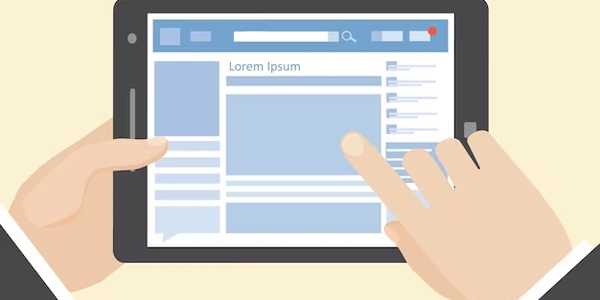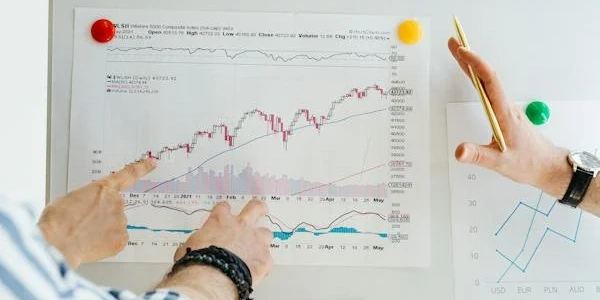MS SQL Server 2008のポート番号確認方法 (日本語)
MS SQL Server 2008のデフォルトポート番号は通常、1433です。しかし、環境や設定によっては異なる場合もあります。以下は、特定のSQL Serverインスタンスのポート番号を確認する方法です。
SQL Server Configuration Managerを使用する
- SQL Server Network Configurationを展開し、該当のインスタンスを選択します。
- TCP/IPプロトコルを右クリックしてプロパティを選択します。
- IP アドレスタブで、TCP ポートの値を確認します。
SQL Server Management Studioを使用する
- SQL Server Management Studioを起動し、該当のインスタンスに接続します。
- オブジェクト エクスプローラーで、インスタンスを右クリックしてプロパティを選択します。
- 接続タブで、ポートの値を確認します。
コマンドプロンプトを使用する
- コマンドプロンプトを開き、以下のコマンドを実行します。
このコマンドは、ポート番号1433を使用しているすべてのTCP接続を表示します。SQL Serverのポート番号が異なる場合は、それに応じてコマンドを変更してください。netstat -an | findstr "1433"
注意:
- ポート番号を変更した場合、アプリケーションやクライアントツールもそれに合わせて設定する必要があります。
- ファイアウォールが有効になっている場合は、SQL Serverのポート番号へのアクセスを許可する必要があります。
関連するタグ:
- sql-server
- sql-server-2008
- port-number
- configuration
- management-studio
- command-prompt
- tcp-ip
using System;
using System.Management;
namespace SQLServerPortChecker
{
class Program
{
static void Main(string[] args)
{
try
{
ManagementObjectSearcher searcher = new ManagementObjectSearcher("SELECT * FROM Win32_Servic e WHERE Name = 'MSSQLSERVER'");
foreach (ManagementObject service in searcher.Get())
{
string serviceName = service["Name"].ToString();
string displayName = service["DisplayName"].ToString();
string startMode = service["StartMode"].ToString();
Console.WriteLine("Service Name: " + serviceName);
Console.WriteLine("Display Name: " + displayName);
Console.WriteLine("Start Mode: " + startMode);
// Get the service's process ID
int processId = (int)service["ProcessId"];
// Get the process's command line
ManagementObjectSearcher processSearcher = new ManagementObjectSearcher("SELECT * FROM Win32_Process WHERE ProcessID = " + processId);
foreach (ManagementObject process in processSearcher.Get())
{
string commandLine = process["CommandLine"].ToString();
Console.WriteLine("Command Line: " + commandLine);
// Parse the command line to find the port number
string[] argsArray = commandLine.Split(' ');
foreach (string arg in argsArray)
{
if (arg.StartsWith("-S"))
{
string portString = arg.Substring(2);
int portNumber = int.Parse(portString);
Console.WriteLine("Port Number: " + portNumber);
break;
}
}
}
}
}
catch (Exception ex)
{
Console.WriteLine("Error: " + ex.Message);
}
}
}
}
PowerShellを使用してSQL Server Management Studioの情報を取得する
$serverName = "yourServerName"
$portNumber = 1433
try {
$connection = New-Object System.Data.SqlClient.SqlConnection("Server=$serverName;Port=$portNumber;Database=master;Integrated Security=True")
$connection.Open()
Write-Host "Connection successful. Port number is $portNumber"
} catch {
Write-Host "Connection failed. Please check the port number."
} finally {
if ($connection.State -eq "Open") {
$connection.Close()
}
}
コマンドプロンプトを使用してnetstatコマンドを使用する
netstat -an | findstr "1433"
- 接続ダイアログで、サーバー名を入力し、ポートフィールドにデフォルトのポート番号(1433)を入力します。
- 接続ボタンをクリックします。
- 接続が成功すれば、指定したポート番号が正しいことを示します。失敗する場合は、ポート番号を変更して再試行してください。
レジストリを使用する
- レジストリエディタを開き、以下のキーに移動します。
HKEY_LOCAL_MACHINE\SOFTWARE\Microsoft\MSSQLServer\MSSQLSERVER\SuperSocketNetLib - TcpPortという名前の値を探し、その値がポート番号です。
SQL Serverのエラーログを確認する
- SQL Serverのエラーログファイル(通常は
C:\Program Files\Microsoft SQL Server\MSSQL10.MSSQLSERVER\MSSQL\LOG\ERRORLOG)を開き、接続エラーメッセージを確認します。 - エラーメッセージにポート番号が記載されている場合があります。
sql-server sql-server-2008